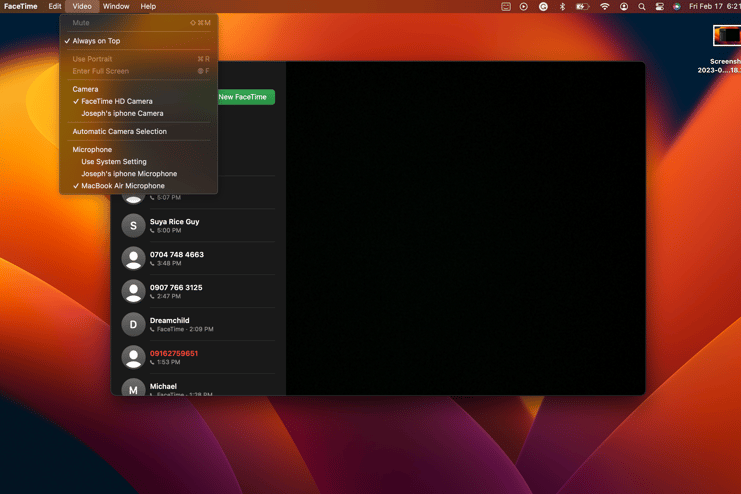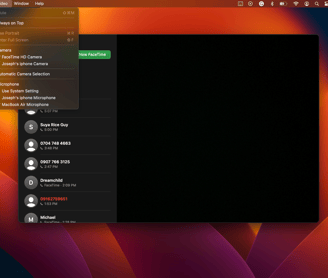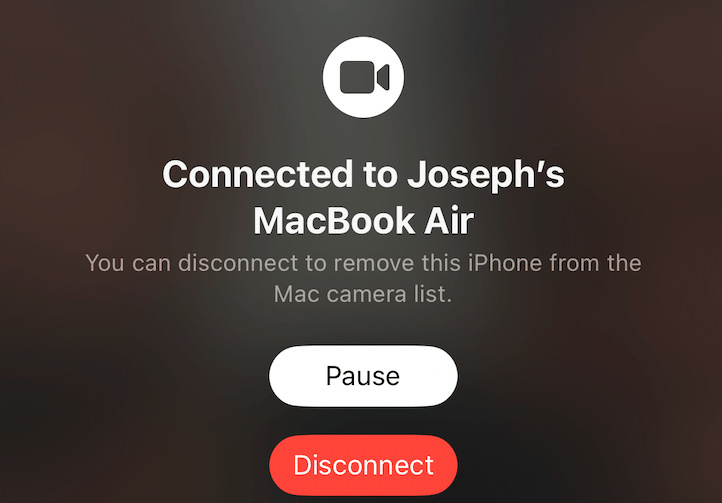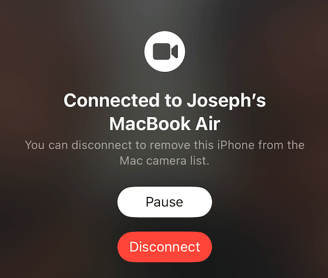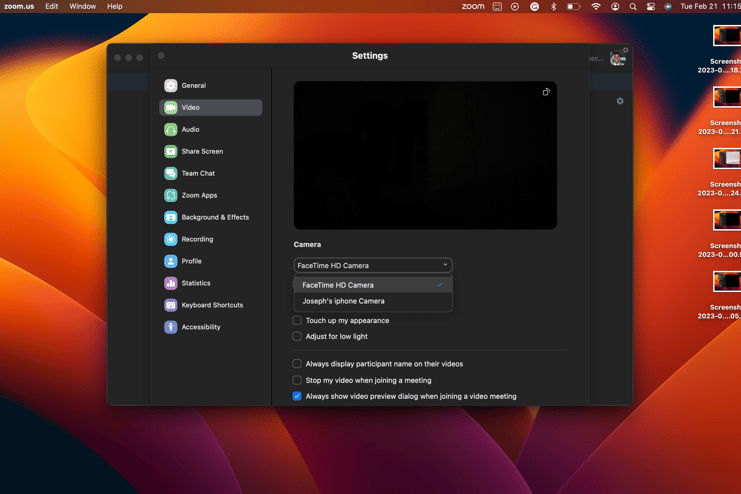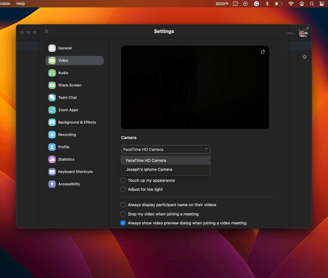Continuity Camera: How to Use Your iPhone as a Webcam on Mac
macOS Ventura's Continuity Camera lets you use your iPhone's camera as a webcam on Mac. Here's how to use it.
TECHNOLOGY
Chidi Ugochukwu Joseph
10/18/20223 min read
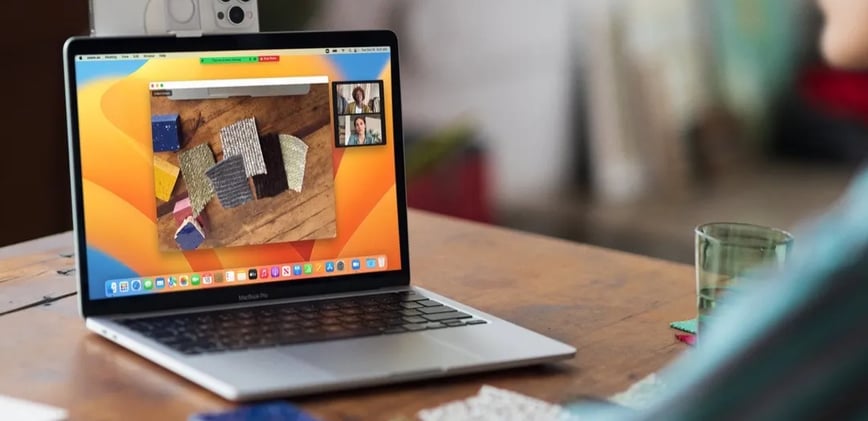
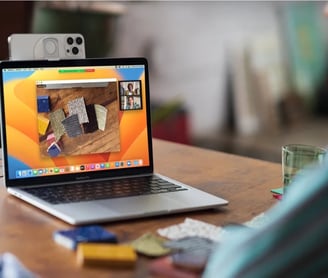
If you've ever been frustrated with the poor camera quality on your MacBook, you're not alone. Apple's laptops have long been known for their underwhelming cameras, with most models limited to a resolution of just 720p. However, with the recent rollout of macOS Ventura, Apple has taken a big step to help Mac users improve their camera experience by introducing an exciting new feature called Continuity Camera.
What Exactly Is Continuity Camera?
Continuity Camera is a feature that allows you to use your iPhone's camera in place of your MacBook's camera. This feature offers a significant improvement in the quality of your video calls and pictures, giving your camera a much-needed upgrade without the need to purchase an expensive external webcam. You can use Continuity Camera on a range of video call apps such as FaceTime, Zoom, Google Meet, and more.
In addition to better camera quality, Continuity Camera offers several other features that can improve your video call experience. For example, it allows you to switch between your Mac and iPhone's microphone, providing more options for sound quality.
How to Replace the Camera on Your Mac With an iPhone Using Continuity Camera
As great as a continuity camera sounds, it has a few non-negotiable requirements. For starters, you have to ensure your Mac runs macOS Ventura. Although updating your macOS software to Ventura is pretty straightforward, only a specific set of Macs can run macOS Ventura.
Along with that, your iPhone needs to be running at least iOS 16 for you to enjoy the continuity camera feature. Also, both your Mac and your iPhone need to be signed in to the same Apple ID and Wi-Fi network with their Bluetooth also turned on.
Now that you've met the requirements, you're ready to start using Continuity Camera to improve your video calls. Here's how to use it with FaceTime:
Install macOS Ventura on your Mac, or the latest macOS, depending on when you're reading this article.
Make sure Continuity Camera is turned on in your iPhone's settings. You can find this in Settings > General > AirPlay & Handoff.
Ensure your iPhone is close to your Mac device then launch FaceTime.
The first time you launch FaceTime after upgrading to macOS Ventura, a brief tutorial for Continuity Camera will pop up on your screen.
Click on the video tab in FaceTime's menu bar you'll see an option to select your iPhone's camera
A message will pop up on your screen informing you that your iPhone's camera is now connected to your Mac.
After your call, you can choose to disconnect your iPhone's camera from your Mac at any time or continue using it as your Mac's primary camera.
Using Continuity Camera with Other Video Call Apps
If you're using a different video calling app, such as Zoom or Google Meet, you can still use Continuity Camera to enhance your video call experience. Here's how to do it:
Launch the video call app you want to use.
Head into the app's settings and locate its video or camera settings.
Choose your iPhone as your primary webcam then you're all set!
Enjoy an Improved Video Call Experience with Continuity Camera
macOS Ventura's Continuity Camera is a revolutionary feature that allows users to seamlessly switch from Mac's unsatisfactory camera to the iPhone's superior camera for video calls. This feature is compatible with popular video calling apps like Zoom, Google Meet, Slack, and more, and users can still apply video effects like Desk View when using it which makes it even more intriguing. This feature improves your video call experience and is an invaluable asset to all users.